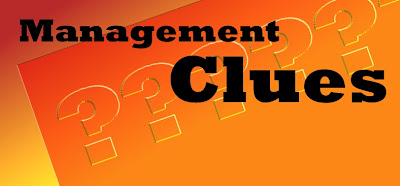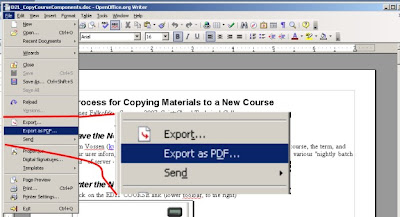I had the great privilege of attending the eLearning Games and Simulations workshop on May 24th, 2007 in Bloomington, Minnesota.
The session handouts are posted at: http://www.mngts.org/elearning07games/ - and I am placing the link here as a reminder to myself as well as a method to pay tribute to the many great presenters I met during the workshop.
To the right is my current avatar in SecondLife.